Getting Started
Table of contents
Download
Download the latest version of IDS4Revit.
Install
Compatibility
- Windows 7, 8, 10 and 11.
- Revit 2022, 2023, 2024 and 2025.
Standard Installation
This method is ideal for individuals with admin permissions who want to install IDS4Revit in one computer.
-
Run IDS4Revit installer.
-
Select the Revit versions and click ‘Install’.
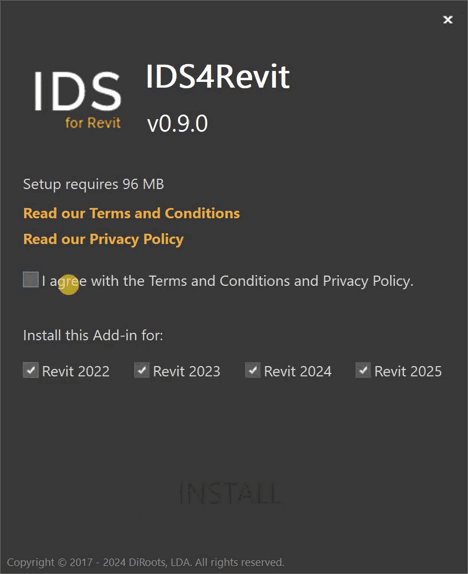
3 . Wait for the installation to complete and click ‘Finish’.
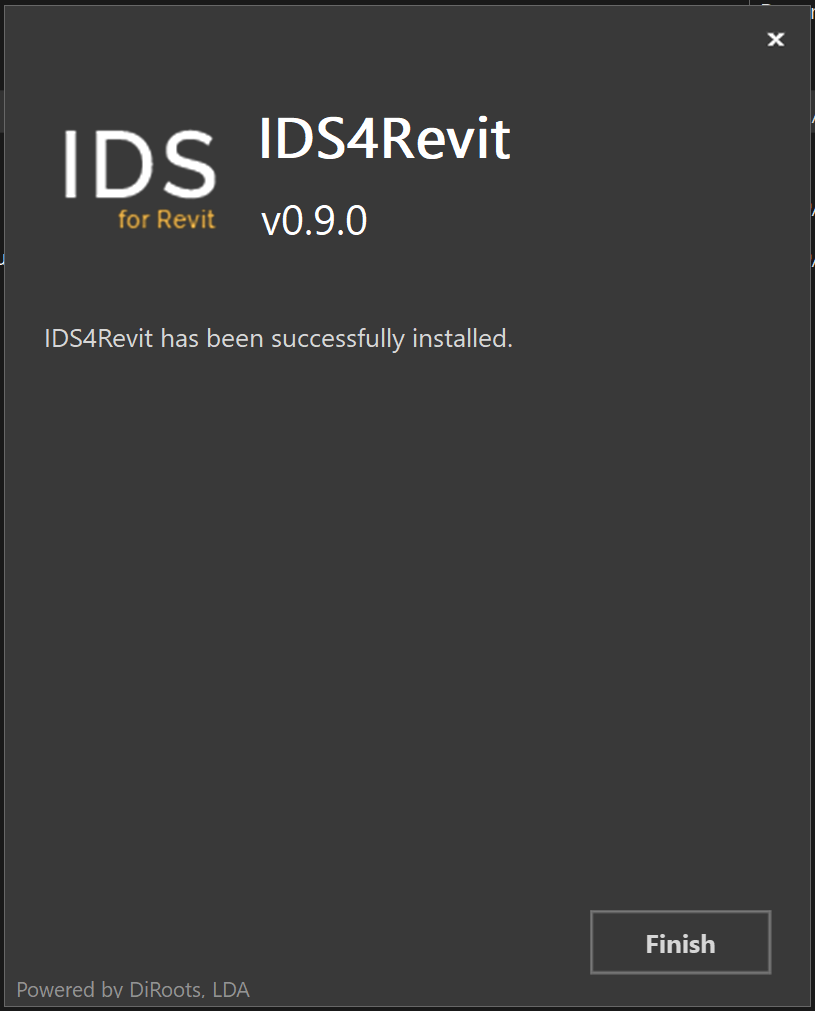
- Restart your computer. Don’t Skip this step.
Silent Installation
This method is ideal for IT administrators who want to deploy IDS4Revit to multiple computers.
- Install for all compatible Revit versions.
# This method will silently install IDS4Revit for all compatible Revit versions.
<installer-name>.exe /i // /qn accept_eula=1
- Disable automatic check for update (i.e., users won’t be prompt to install updates).
# In this example DiRootsOne will NOT be installed for Revit 2017, 2018, and 2019.
<installer-name>.exe /i // /qn accept_eula=1 UPDATER="FALSE"
- Exclude specific Revit versions.
# In this example IDS4Revit will NOT be installed for Revit 2017, 2018, and 2019.
<installer-name>.exe /i // /qn accept_eula=1 revit2017="" revit2018="" revit2019=""
Uninstall
Using the installer User Interface
-
Run IDS4Revit installer.
-
Select and click ‘Remove’.
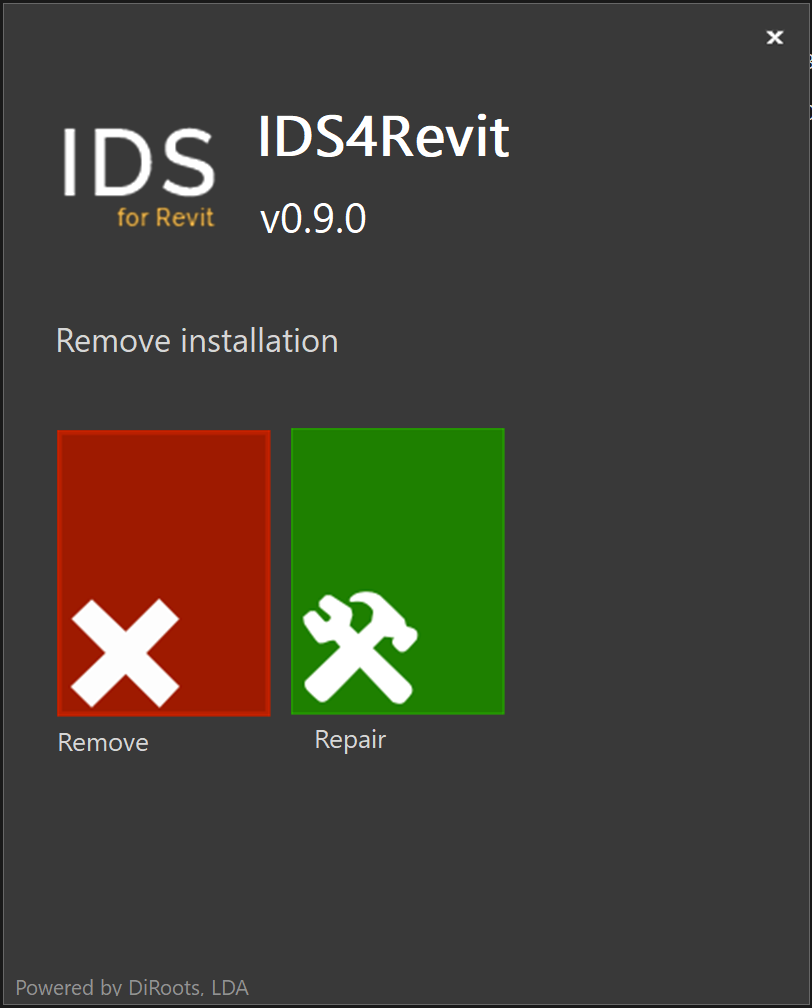
3 . Wait for the uninstallation to complete and click ‘Finish’.
Using the installer silently
Uninstall IDS4Revit without user interaction.
# This method will remove IDS4Revit from your computer.
<installer-name>.exe /x // /qn
From the control panel
-
In the search box on the taskbar, type Control Panel and select it from the results.
-
Select Programs > Programs and Features.
-
Press and hold (or right-click) on the program you want to remove and select Uninstall or Uninstall/Change. Then follow the directions on the screen.
Updates
IDS4Revit includes an updater to help you keep it up to date. The updater will:
- notify you whenever a new version is released (the action is triggered on Revit close event).
- ask you to install now or to remind you tomorrow.
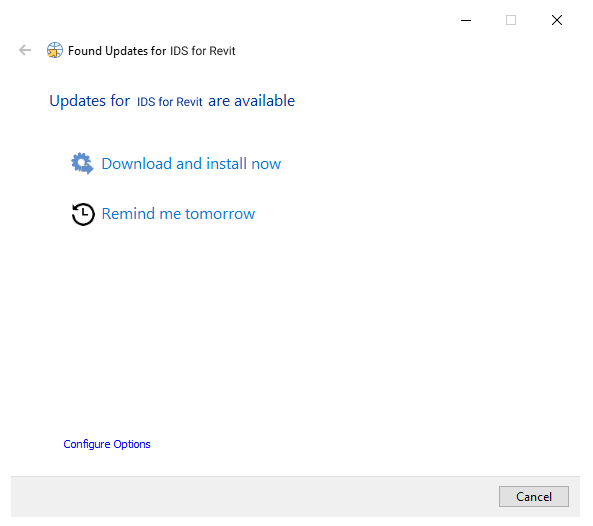
Updater Settings
The following Update Options can be tweaked:
- activate automatic updates.
- check for updates frequency (the default value is 2 days).
- change the downloads folder.
# Pro Tip for Users
By default the automatic updates can't be disabled.
To go around it, you can set up the check for updates frequency to 365 days, for example.
# Keep in mind that it' recommended to keep your apps updated. Plus, we do not provide support for outdated applications.
# Pro Tip for IT Administrators
By default the automatic updates can't be disabled.
To go around it, there's a configuration file that can be tweaked.
# Steps required
- go to %programdata%\DiRoots.IDS4Revit\Settings
- open the 'updater.ini' file
- Search for the line 'CheckFrequency=2' and change the value to 365, for example.
# Keep in mind that it' recommended to keep your apps updated. Plus, we do not provide support for outdated applications.